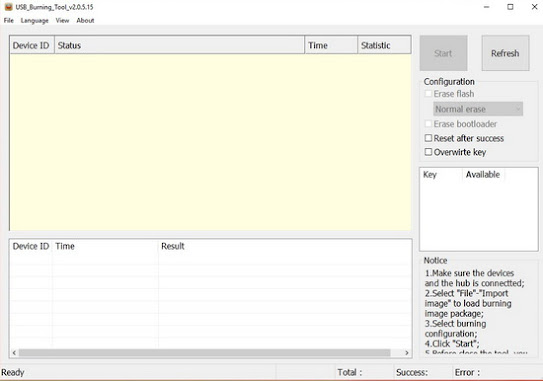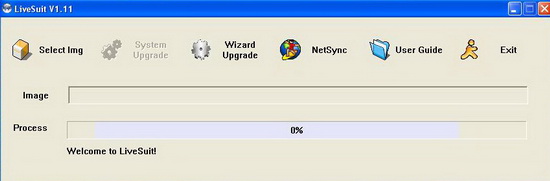So I used two Xiaofang for about a year, with no problems at all. Always kept them updated. Yesterday one of them (another one was off) had a firmware update to 5.6.2.197. And without warning, it simply disabled the camera. All I get now is "Use only in mainland China. This product is only used in mainland China". My region is set to China, so I assume it's an IP thing. Surprisingly, the company, which floods the world with its smart gadgets, manages to spoil the nerves of its fans by releasing some in-demand products only for the domestic market. And initially, they come out with international multilingual firmware, and then with the next update, the device is simply blocked. Having bought XiaoFang Smart Camera with MAC address 78 and hoping that everything is in order with it, the fool updated to the latest firmware 5.6.2.197. The camera requested to go home (to China). Sent an email to support at feedba