Firmware 5.6.2.197 disabled my Xiaofang camera . How To resolve the problem
So I used two Xiaofang for about a year, with no problems at all. Always kept them updated. Yesterday one of them (another one was off) had a firmware update to 5.6.2.197.
And without warning, it simply disabled the camera. All I get now is "Use only in mainland China. This product is only used in mainland China". My region is set to China, so I assume it's an IP thing.

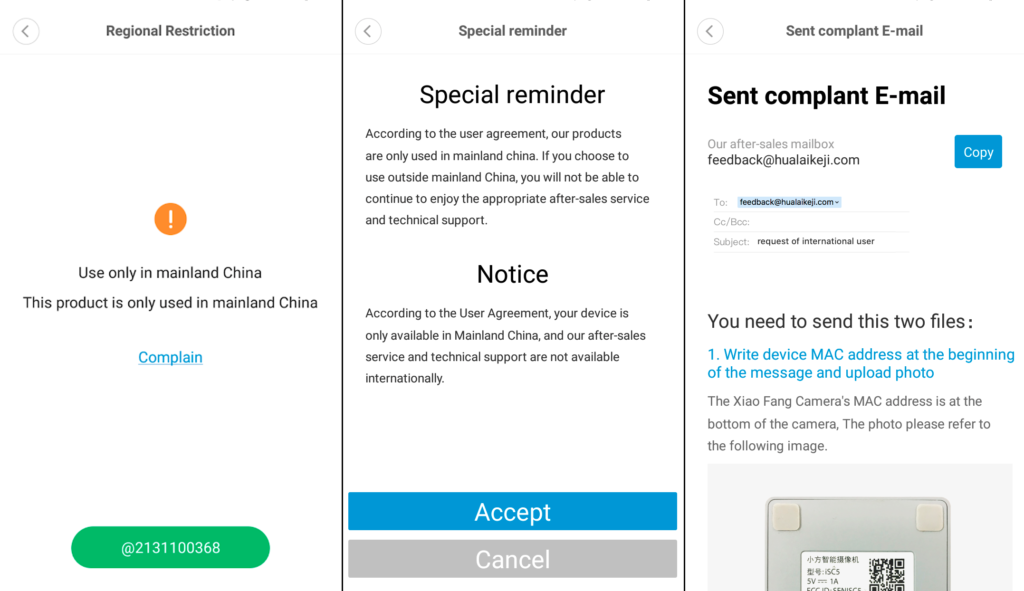
Having bought XiaoFang Smart Camera with MAC address 78 and hoping that everything is in order with it, the fool updated to the latest firmware 5.6.2.197. The camera requested to go home (to China).
Sent an email to support at feedback@hualaikeji.com asking them to unlock the camera for international use. While waiting for an answer, I decided to reanimate the camera on my own, not to lie there like a dead weight.

- download demo.zip
- format sd card to fat32
- unpack demo.zip and upload demo.bin to SD card
- insert SD card into turned off the camera
- hold down SETUP, supply power to the camera
- hold for 5-10 seconds until the indicator turns blue
- release SETUP, the indicator will light blue for about a minute, then the camera will reboot and the indicator will blink yellow
- turn off the power of the camera, pull out the SD card
- connect via MiHome:
9.1. hold down SETUP, supply power to the camera
9.2. hold for 15 seconds until the indicator turns yellow
9.3. Press SETUP and hold for 3 seconds until the phrase in Chinese is pronounced
9.4. enter your Wi-Fi network password
9.5. scan the QR code on the smartphone with the camera, holding it at a distance of 15 cm until the phrase in Chinese is spoken
9.6. connect to the network by bringing the device closer to the router (router)
9.7. customize the name and location of the camera in the app interface - update to 5.6.2.138 via MiHome in the camera settings
!!! DO NOT UPDATE above until a response is received from the support service about the international unlocking of your camera.
P.S. You may have to repeat paragraphs 5-7 and 9.1-9.3 several times, well, and dance with a tambourine with a QR code.


Comments
Post a Comment